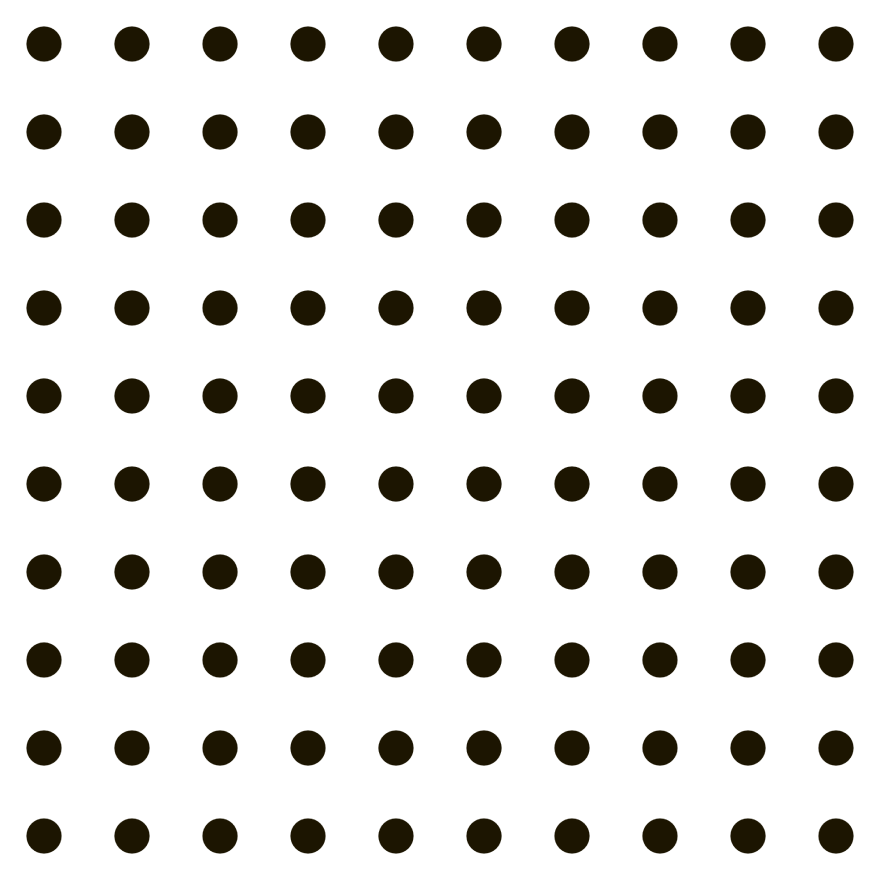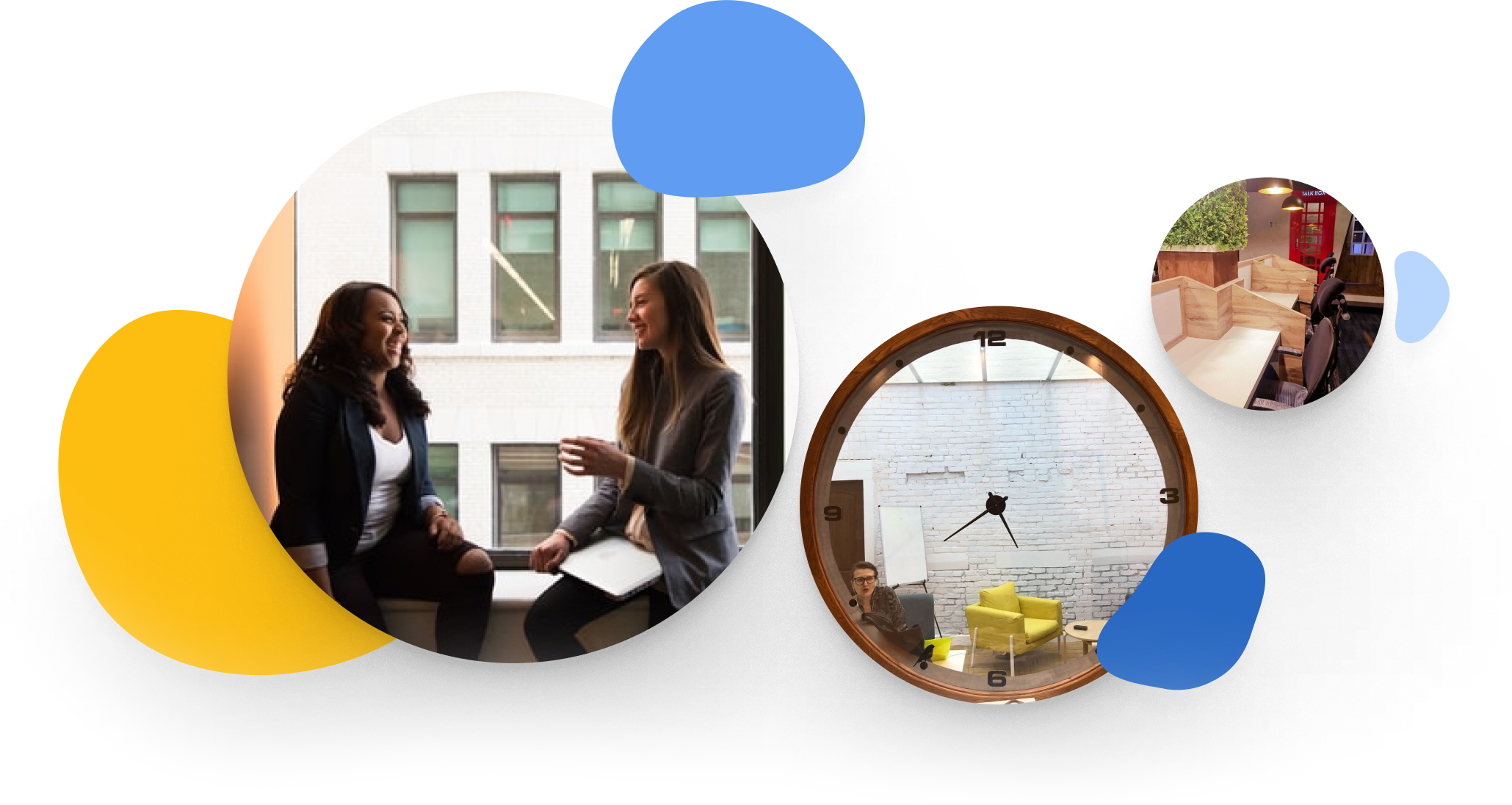About The Client
Softstar sells minimal footwear, handmade bare-foots, through their ecommerce site www.softstarshoes.com. On a mission to create an environment-friendly shoe business, Softstar has a fast-growing audience in the US and abroad.
With the e-commerce site built on Magento, Softstar uses Google Analytics, Google Tag Manager & Plugins to analyze site conversion data.
But the Google Analytics purchase data was gravely mismatched with the purchaseorders recorded in Magento.